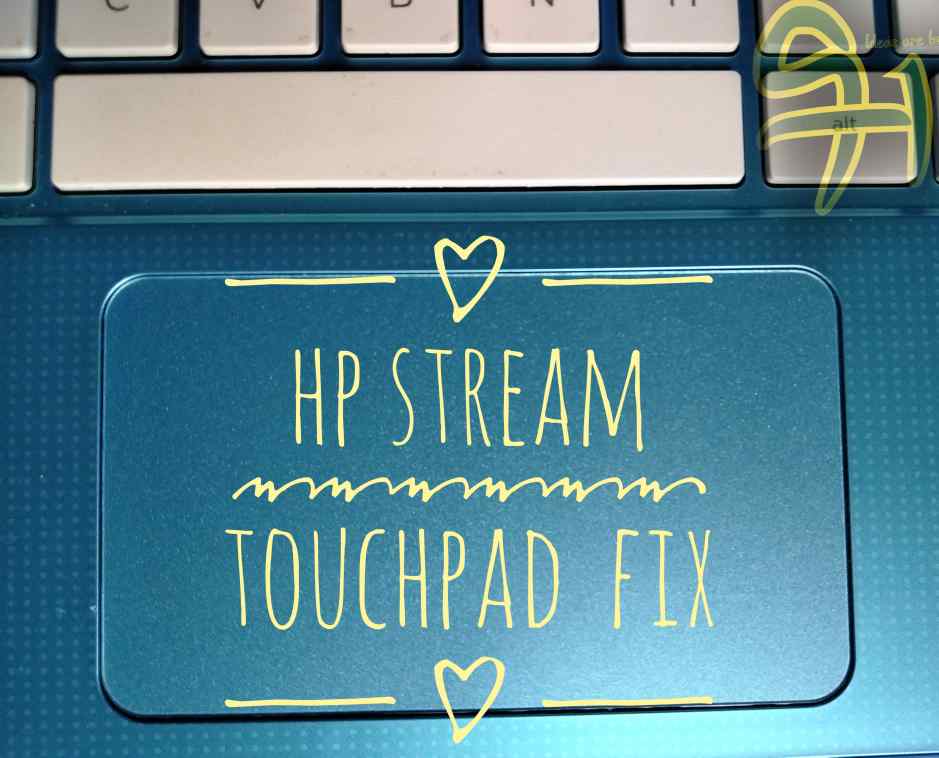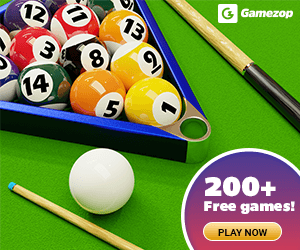The touchpad or mouse is one of the main pieces of hardware that is used to control a computer, but what happens when it fails to work as it is supposed to?
Some weeks ago, I bought the HP stream 11 laptop because I wanted to use it for videos and other multimedia purposes. After purchasing the HP stream laptop, I decided to update the drivers using a 3rd party software.
When I started, everything was moving fine until my HP stream touchpad became unresponsive. I shut it down, and I restarted it, but still the same issue my mouse was unresponsive. So I wiped the computer completely using a flash drive, but still, the problem persists.
Another problem I noticed was my HP stream couldn’t detect if a touchpad was attached to the computer or not.
I was calm I didn’t panic, I just knew I have messed up the touchpad driver. I tried using an external mouse and my HP stream recognized it within a second. Long story short, it took me up to three days to fix this issue.
In today’s article, I will be showing you an easy way to fix the touchpad not working on all HP stream laptops. We will also be discussing what are the causes of the touchpad not working on HP stream laptops.
If you are not using a HP stream laptop this article can also help you in solving other HP models by fixing the touchpad not working.
Without further ado, let us look at the key drivers of touchpad not working on HP stream computers.
Table of Contents
What are the Causes of the touchpad not working on the HP stream laptops
There are two causes of the touchpad not working on hp stream computers.
- Drivers
- Bad touchpad
Drivers
Without a driver, none of the system components will be able to work. This is because the drivers are gateways to the hardware. The drivers tell the hardware how to function and also communicate with the operating system.
If a driver for a particular hardware is missing or deleted, the hardware becomes useless.
The two main drivers which are responsible to run the HP stream touchpad hardware effectively are (Intel serial i0 driver and Synaptics touchpad drivers).
The two drivers work simultaneously.
If you have the Synaptics touchpad driver (Main driver for the touchpad) without the Intel series i0 driver or vice versa then your HP stream touchpad won’t work.
Deleting or updating either the Intel serial i0 or synaptic driver could cause your touchpad on your HP stream to stop working. When updating the drivers, make sure you are getting the update from HP’s official website.
Bad touchpad
In most cases, out of 100%, 95% fall on the driver’s part. This is because most people complain about the touchpad not working on HP stream after formatting or updating the Windows operating system.
If somehow you mistakenly dropped your HP stream and your touchpad stops working then it is possibly a hardware issue which could be the touchpad disconnecting from its port or destroyed.
How to fix the HP stream touchpad driver issue
Okay, now we’ve gotten the possible cause of the touchpad not working then how do we fix it?
If you fall under those who somehow deleted or got their drivers missing due to an update or virus, then follow the procedure below.
Note: You will need an external mouse to do this.
- Head over to the official HP driver website.
2. You would see three options (Printer, Laptop, Desktop, and a Monitor) click on the laptop.
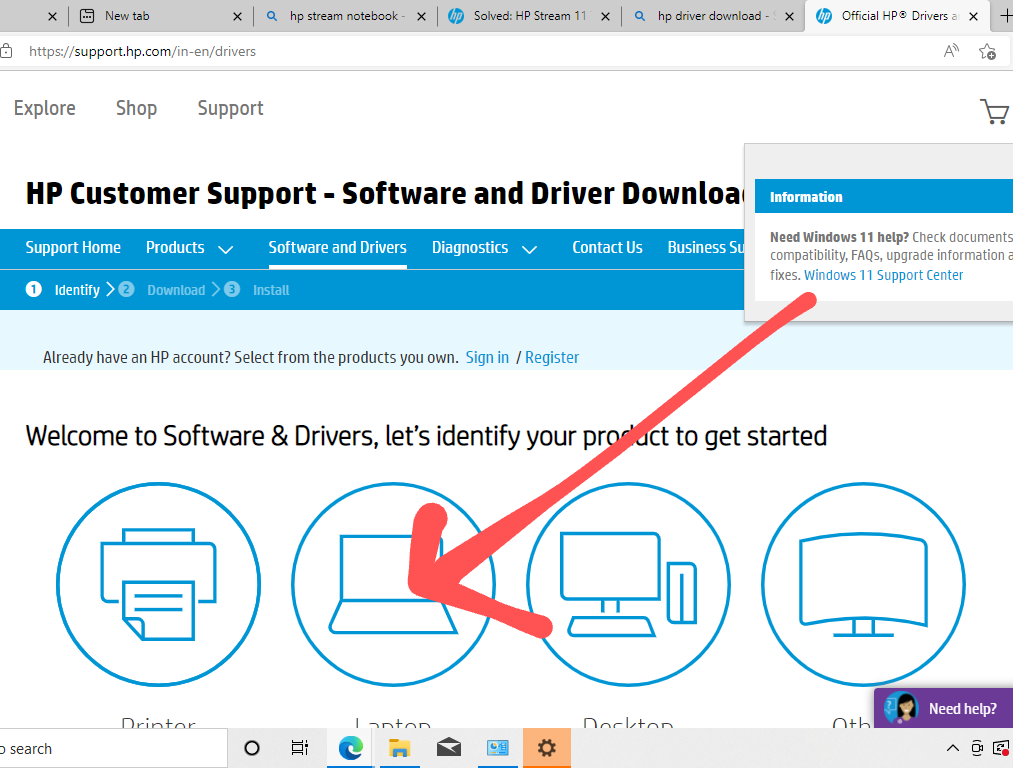
3. You will be asked to input your serial number. There’s no need to panic just check at the back of your HP stream laptop. You will see something like (SN 596u686) that’s a serial number. Input the code you found at the back of your laptop and click on the submit button.
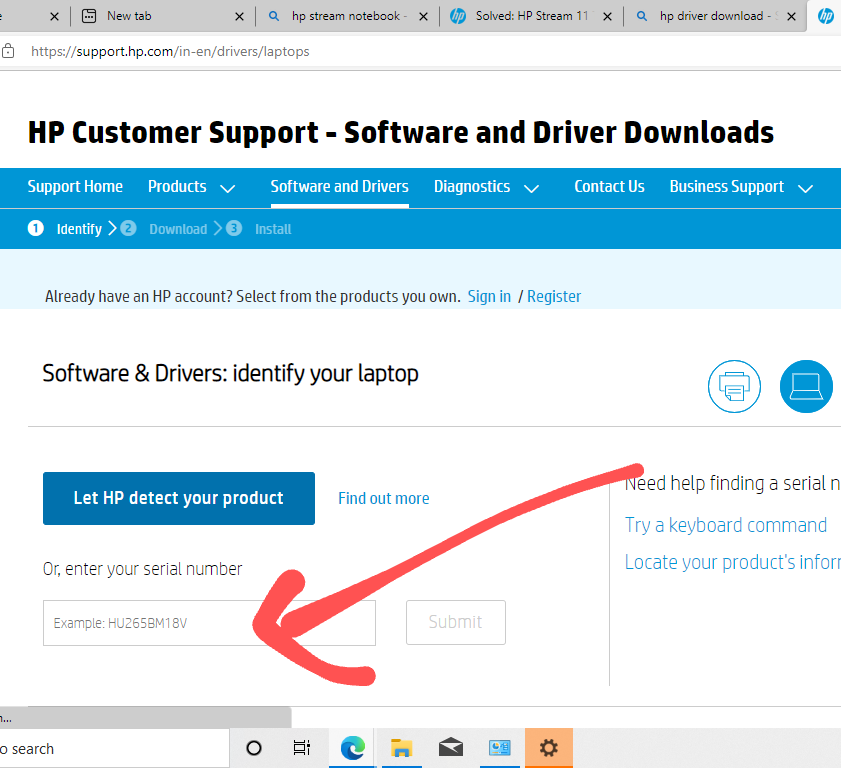
4. By now you should be able to see your model of your HP on the HP website, click on “detect my drivers”.
5. After clicking on “detect my drivers” you will need to accept permission for HP to be able to access your computer. If you are using an old version of Edge browser you might not get this notification. But if you don’t get this notification just proceed.
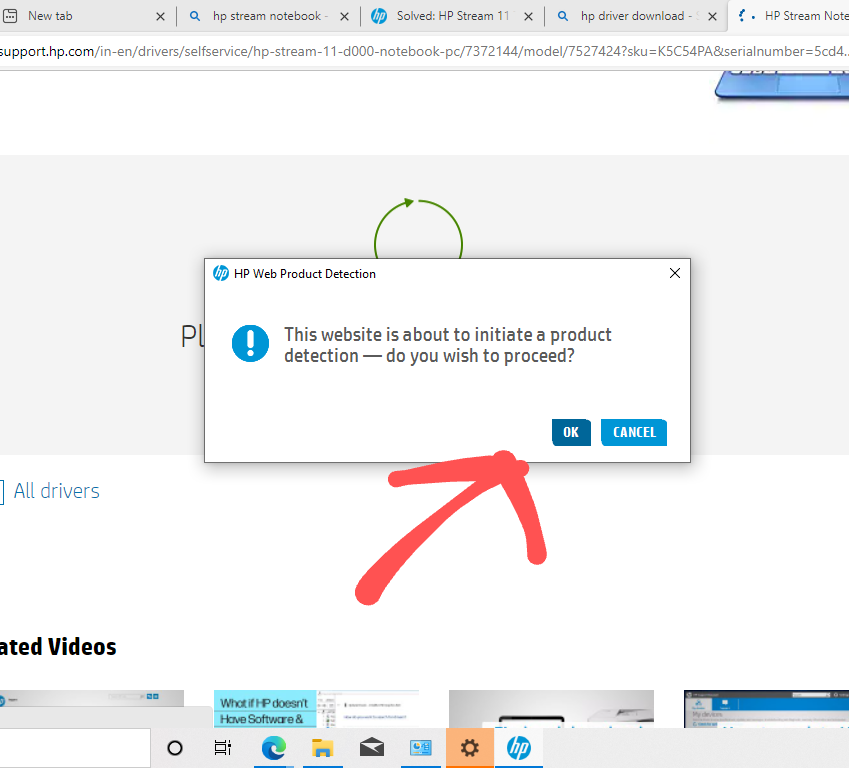
You must click the OK button if you receive a notification or else HP won’t be able to Access drivers on your computer.
6. Select the (+) sign to drop down the list of drivers available.
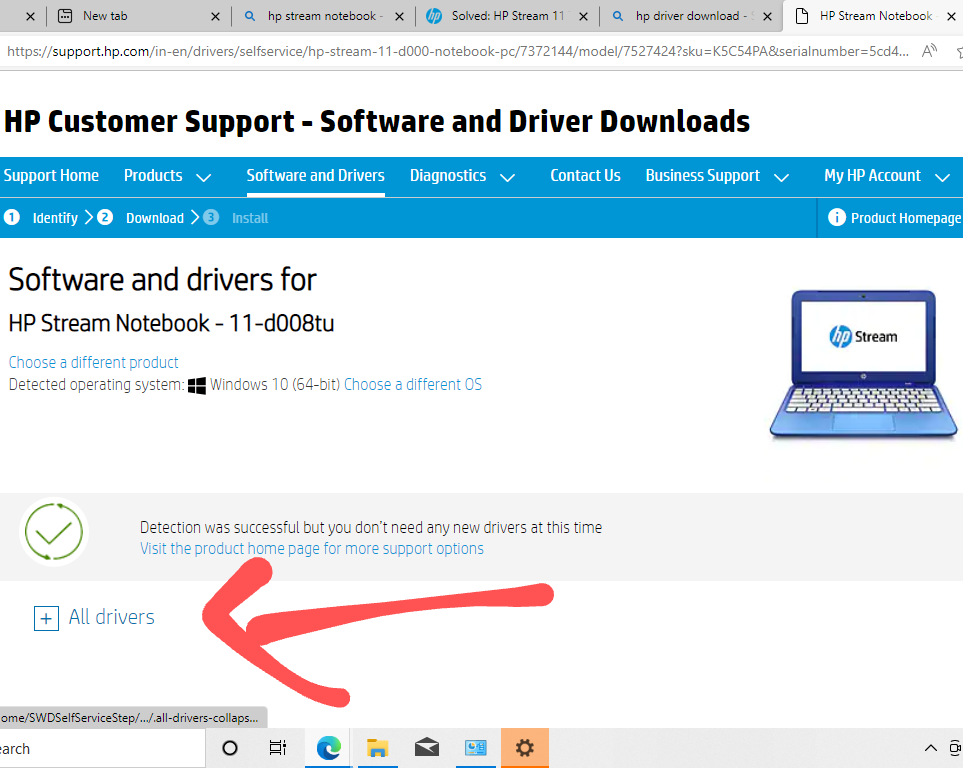
7. Locate “driver and keyboard” and click on the (+) sign to drop down the list under the “driver and keyboard”.
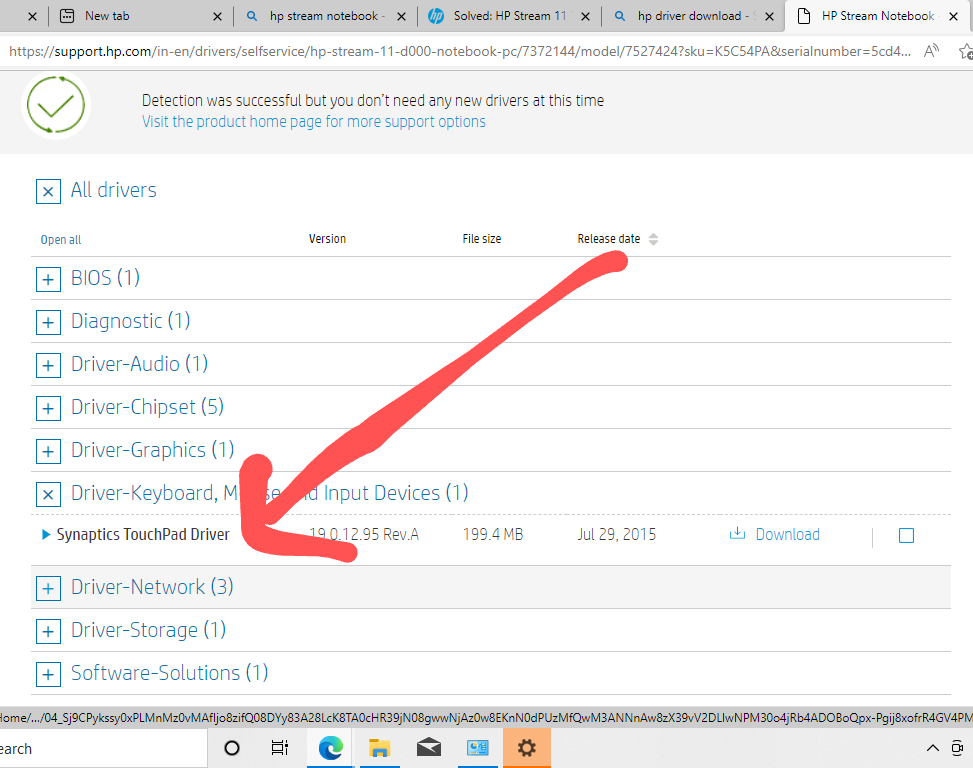
You will see the Synaptics touchpad driver, click on the download button.
8. After you must have downloaded the Synaptics touchpad driver, move over to “driver chipset” and click on the (+) sign to initiate a drop-down.
9. Look for the “Intel serial i0 driver without connected standby support” and click on the download button.
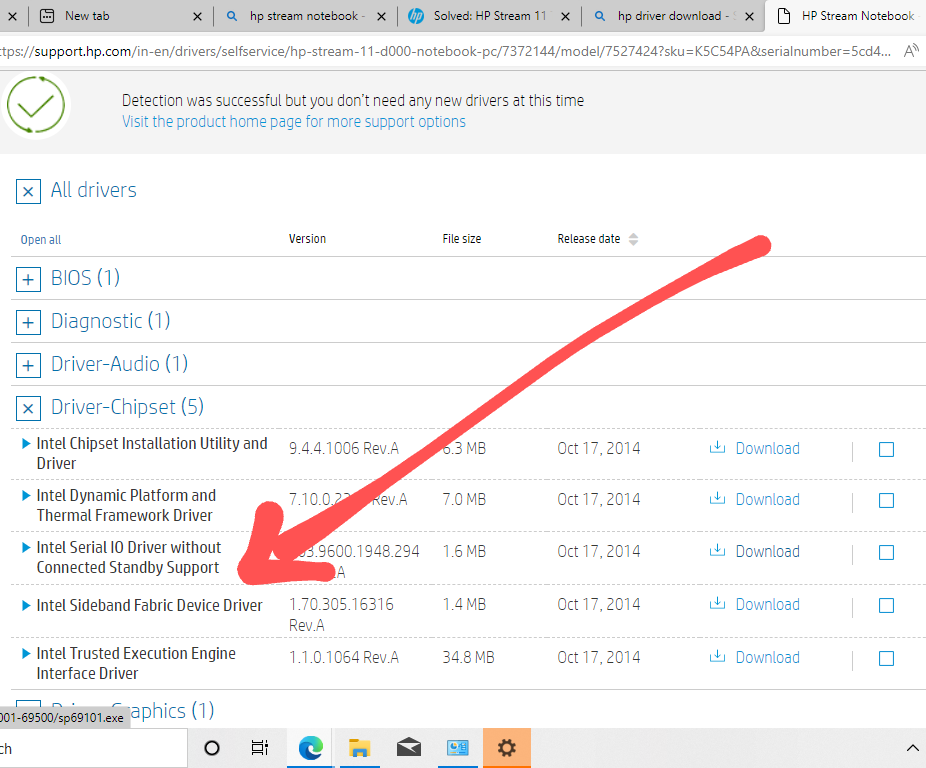
10. Finally, we’ve downloaded the two drivers, now we head over to the file manager, then the download folder, and we install the two drivers.
After installing the two drivers we will need to restart our HP stream laptop to start making use of the touchpad effectively.
Other things to do if this method doesn’t work for you.
- Try uninstalling the Synaptics touchpad. To do this click on the file manager > device manager > mice and other pointing devices, then right-click on the Synaptics touchpad, and click on uninstall. After that try reinstalling it again.
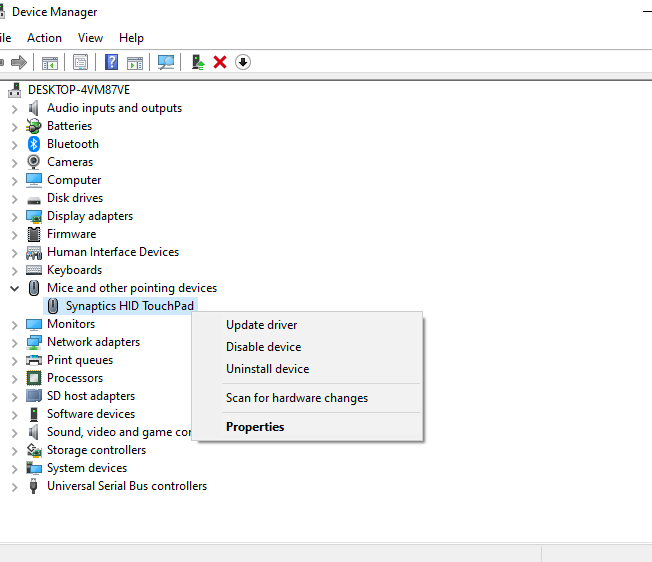
- Completely wipe your computer. If the above didn’t work for you, you can try to wipe your HP stream computer completely and install back the windows OS. I have already written a detailed tutorial on this, You can follow this procedure.
- Your touchpad might be bad. If you followed my procedures carefully and it didn’t fix your HP stream touchpad issue, then there’s a high chance that it is a hardware issue. To fix this, quickly meet your engineer.
Conclusion
If you want to do a clean installation of the Windows operating system on HP stream laptops, you will need to install back the Synaptics touchpad driver and the Intel serial i0 driver. The two drivers will be uninstalled during a clean windows installation.
Updating the drivers from a 3rd party website or application could also make your HP stream touchpad stop working.
Uninstalling and installing the Synaptics touchpad driver and Intel I0 driver will also fix touchpad issues.
But In the case of viruses or if you update the drivers using a 3rd party software you may find it difficult to fix because you won’t be able to find the driver on your device manager anymore. But doing a fresh installation of windows and installing the two drivers will fix the issue.