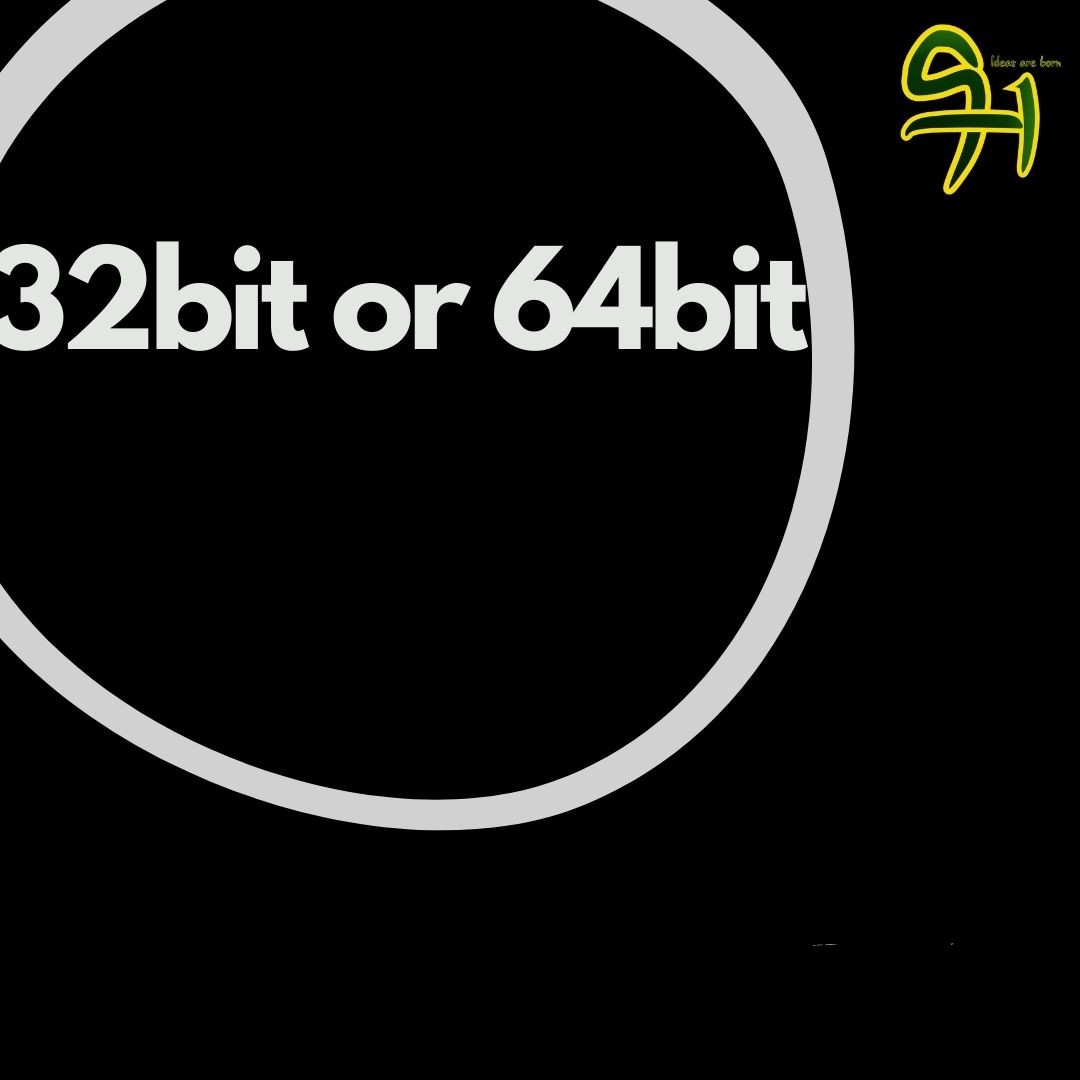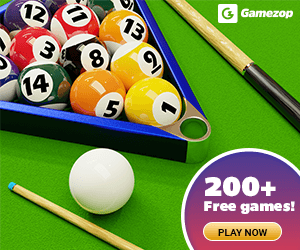I made use of my first and second computer for one year without knowing what bit is installed in it, and it affected me in different ways. In today’s topic, we will be looking at what bit is, and how to know what bit your computer support. This article is focused only on the Windows operating system, be it Windows XP vista windows 7, 8 10, and 11.
The computer bit is so important as it tells a lot about a computer. A 32-bit processor can’t run a 64-bit operating system, but a 32-bit operating system can be installed on a 64-bit processor. But before we go into that, we will want to know what bit is.
Table of Contents
What is a bit processor?
There are two known types of processors bit in computing, they are known as 32-bit and 64-bit processors.
32-bit and 64-bit may be relevant to the size of data that a computer processor can process in a single circle.
A 64-bit computer has (an addressing) processor registers that are 64-bits wide. 64-bit CPUs have been in existence since the year 1990s, they can access 264 different addresses.
A 64-bit processor can come in dual-core, quad-core, six-core, and eight-core versions.
Also, 64-bit CPUs have the energy of housing a random access memory (RAM) higher than 4GB with ease, while the 32-bit processor won’t be smart as 64-bit CPUs in handling large RAMS
On the other hand, 32-bit processors have a 32-bit address register. They are 32-bit wide and they can access 232 different memory addresses.
A 64-bit processor tends to be superior to that of a 32-bit processor, because it can handle more data at once compared to that of 32-bit processors.
In a nutshell, 64-bit processors can run 32-bit programs with ease while 32-bit processors can’t run a 64-bit program because they can’t do that.
For more information about bit processors click here
How to check if your computer is a 32-bit or 64-bit processor
Here are three ways to verify if your computer supports 32 or 64-bit operating system
- Checking out about PC
- Checking system summary
- Using a software
Checking out about PC
You can confirm if your computer is 64-bit or 32-bits by checking about PC.
Head over to explorer> this PC> right-click on your mouse> click on properties.
You should be able to see your PC information now on your screen.
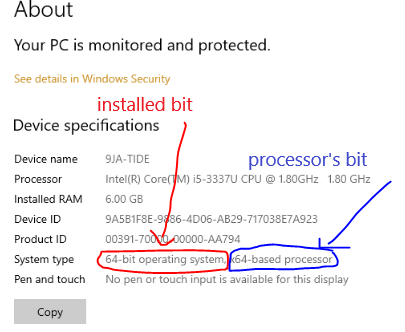
Checking system summary
Another way to know if your computer is 32-bit or 64-bit is to check the system summary. Move over to your search bar, input “system information” click on it you should be able to see now if your computer support 32-bit or 64-bit.
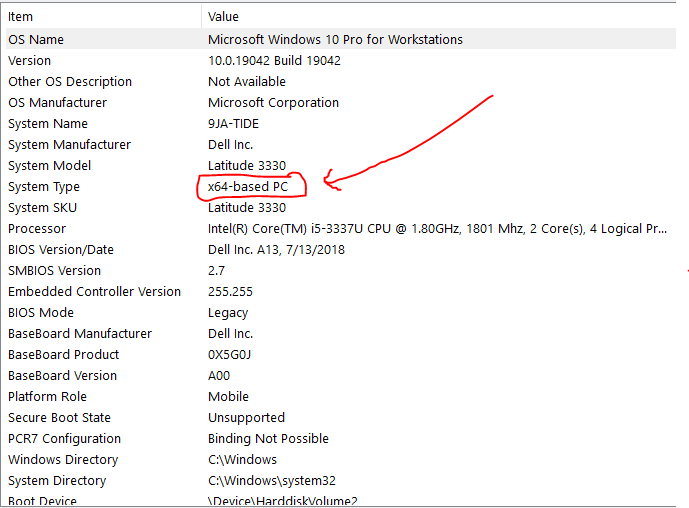
Using a software
Still not sure of the information from options one and two? This one is the last but not the least, using an application. You can use an application to also confirm if your computer is 32-bit or 64-bit.
I do make use of the 64-bit checker software. After downloading the application, launch it. The information you get on your screen will determine if your computer is 32-bit or 64-bit.
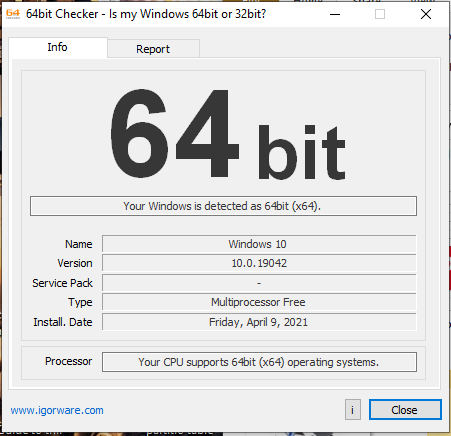
More clarification on how to know if your computer is 32-bit and 64-bit
The red circled left part in the image below indicates the bit operating system currently installed on your PC. While the blue circle at the right part indicated the bit which comes with your PC.
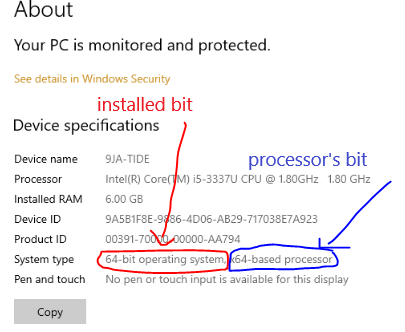
As you can see, I installed a windows 10 64-bit operating system on my computer (that’s the red part) on the other hand my computer is based on a 64-bit processor (that’s the blue part) this means my computer fully supports 64-bit.
Here the red part indicates 32-bits operating system, while the blue part, 64-bit based processor. This means you installed a 32-bit operating system on your 64-bit computer.
In some cases where you just see 64-bit, that means your system is 64-bit and you are also running a 64-bit operating system.
Anywhere you see a 32-bit operating system and 32-bit based processor, this means your computer only supports a 32-bits operating system and the processor is 32-bit.
You can’t get something like a 64-bit operating system and 32-bit based processor because like we said above, a 32-bit processor can’t run a 64-bits operating system as the program is built for 64-bit processors.
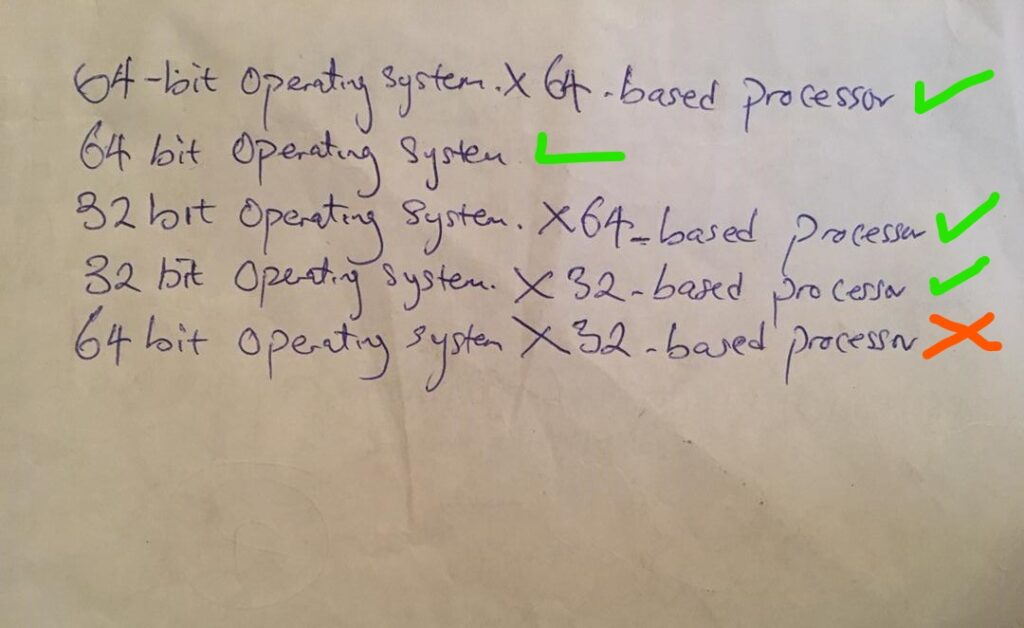
How to upgrade a 32-bit operating system to a 64-bit operating system
For you to upgrade your operating system from a 32-bit to a 64-bit operating system you must be sure of the bit your computer support. If your computer only supports 32-bit sorry you cant upgrade, if your computer support 64-bit then welcome to the brotherhood.
First of all, you will need to download or buy your preferred operating system and the preferred bit from windows or any trusted stores. Do a complete wipe of data and fresh installation for windows.
Conclusion
bit processors are important to a computer as it determines how fast a computer can be. Most applications now support 64bits operating systems to ensure stability and fastness. Knowing what bit processor is installed on your Pc is also important.
I almost had an F in a course, because the application which I was supposed to use for the assessment only support 64-bit processors, it was a paid application.
I was running a 32-bit operating system on a 64-bit based processor then, I was unable to install the application, I had to use a friend’s computer to pass the course.
Alright its time to hear from you, what bit does you computer come with, and what operating system beit are you running?
Step-by-step procedure of installing windows with pen-drive or disk, coming soon.