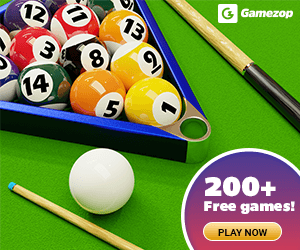Have you ever wished your laptop could function more like your phone, particularly when it comes to staying connected to the internet? While you can always use your wifi, and phone as a mobile hotspot to access the internet on the go, the setup process can often be cumbersome and inconvenient.
This is one of the most searched keywords online about how to make use of your sim on your laptop. Most laptops nowadays come with a sim slot space and some people don’t even know it or recognize it.
It has been asked on Quora Nairaland and searched on google with no straightforward or let us say a reasonable answer.
I once asked a friend about the SIM card slot on his laptop, and his response was, “I don’t know.” This highlights a common issue—many users are unaware of the purpose and functionality of the SIM slot on their laptops. Given the variety of laptop brands and configurations, it can be challenging to find clear information on how to use a SIM card for browsing or sending text messages directly from a computer.
To clarify if you have never used a laptop with a built-in SIM slot, this topic might seem unfamiliar. However, many modern laptops now come equipped with 4G mobile connectivity, eliminating the need for external modems, routers, or Wi-Fi networks. With just a few simple steps, you can connect to the internet seamlessly.
In this article, I will provide a concise and straightforward guide on how to use a SIM card on your laptop, ensuring you can follow the process easily.
Table of Contents
Things you need to check out
These are things you need to check out to be sure your computer is fully equipped with this feature before proceeding.
1. Check if you have a space available for sim placement
Check if your computer has space for sim card placement, you need to check on the two sides of your computer, you will normally see a logo that has the shape of a sim card attached to it. Or remove your laptop battery, and check the space between your laptop body and battery. Usually, most brands do put sim card space there, I have used a dell 3330 latitude and Toshiba Tecra m10 which has sim card space.
2. Check information online
You can do this by googling or checking your laptop manual if it has any information about how to use sim cards on it.
3. Check your device manager
Go to my pc or file manager, right-click on this PC, click on properties, then device manager. If you have any pre-installed driver for sim card support it is usually written this way mobile broadband. If you see the driver be rested assured you are 80% ready to use your laptop to browse the net. If you don’t see it but you passed check 1 which is checking for sim slot space not to worry I will soon get there on how to fix this.
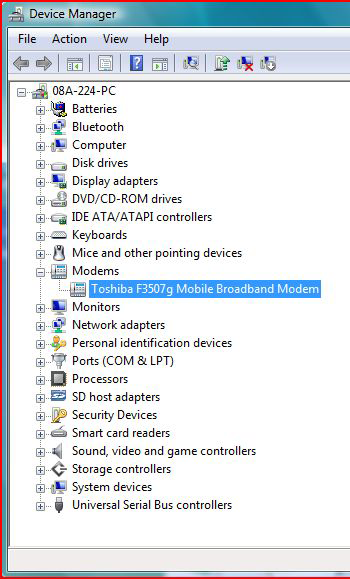
4. Check if your mobile broadband is intact
Some brands like dell do sell their computers with no mobile broadband modules. The dell latitude 3330 does not come with a broadband module pre-installed in it, you need to get one for yourself. Like the Toshiba Tecra m10 which comes with it pre-installed. For you to be able to check if it comes with it, you can contact your manufacturer or simply go to BIOS setup if you are using a Dell computer.
I don’t know about the rest but it should be displayed there. After booting to bios setup enter your password you will see something like “system information“. After you must have clicked on it you will see something like the picture below. As you can see my cellular device is missing.
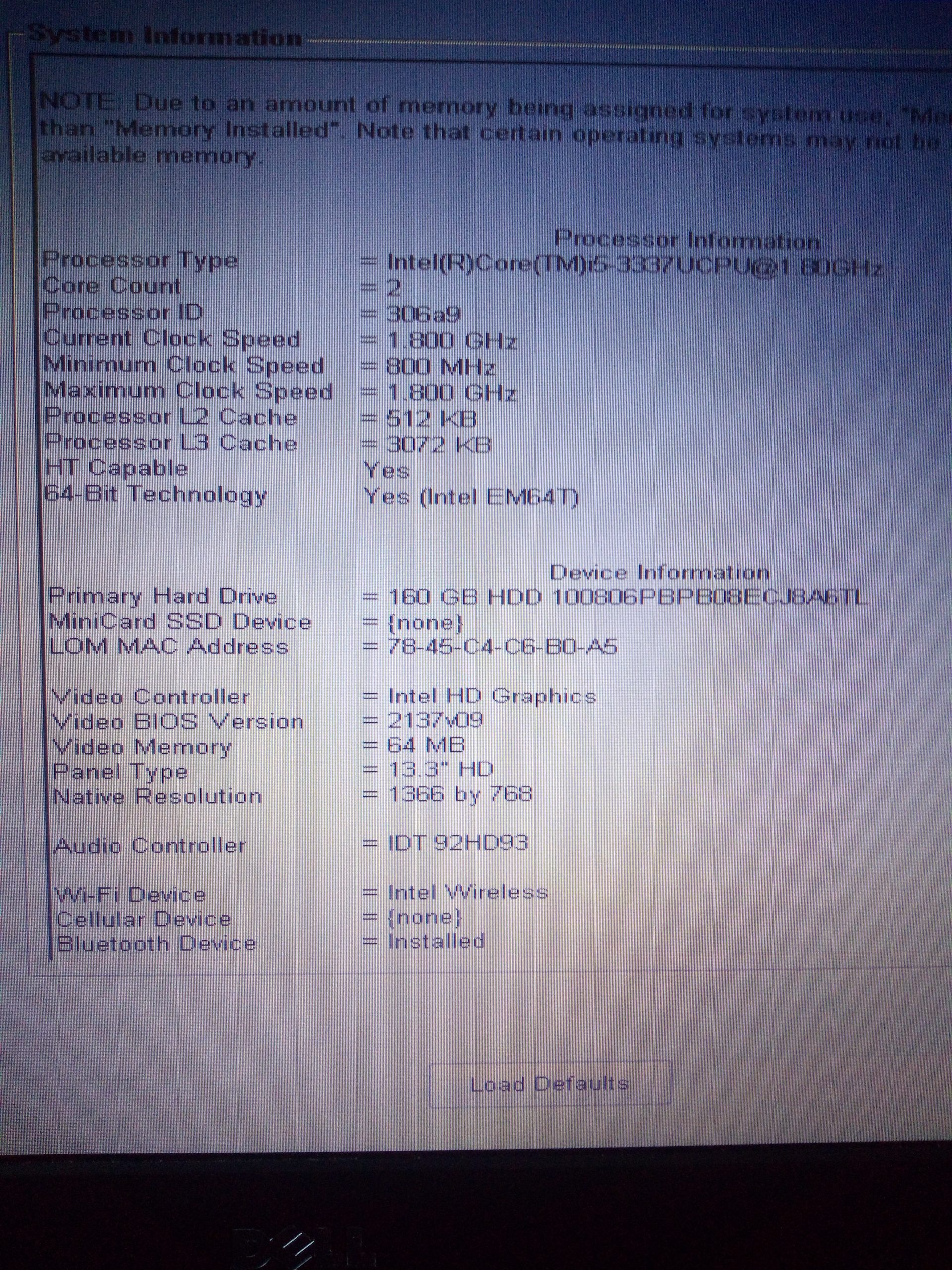
If you have something similar to what I have in the picture above then it is time to get a broadband module. To do this, you will need to search stores around you or go online to amazon Aliexpress, or Jumia and search for it.
Remember that different brands have different module types. I searched online on Jumia for a dell 3330 mobile broadband module which was around 25.81 dollars. These modules are quite expensive.
How to set up mobile broadband manager
After you must have passed all those checks above, you need to download a brand mobile broadband manager. It actually looks like the image below, but this is for Toshiba mobile broadband manager. If you are using dell and the rest, a simple search on google and you are on your way to downloading your broadband manager.
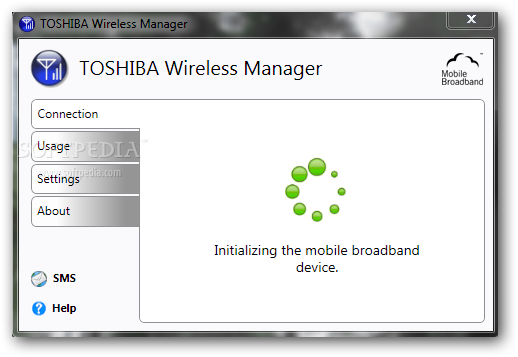
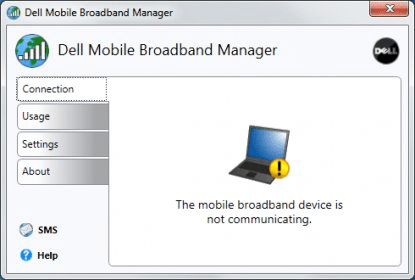
As you can see, the image looks alike, but with different brands on it.
If you are using a dell computer you can search here. Make sure you input your computer information correctly before downloading. The link provides mobile broadband and the driver set up.
If you are using other brands like Toshiba, hp, and the rest. You just need to google brand broadband device driver download for example (Toshiba Tecra m10 broadband device driver) and also Ericson 3g driver, download them and install them. The driver will appear on your device manager, open your broadband manager and connect.
Some issues with the mobile broadband managers and solutions
In case you encounter any problem, click on the help button in the mobile broadband application. It has some solutions to some issues you may encounter
What I like about mobile broadband manager
- It is easier to use compared to a modem which you have to carry about to connect
- You can text with it and it’s very easy to do.
- You don’t need to set it over and over again setting are saved.
What I don’t like about mobile broadband manager
- You can’t receive or make calls with it.
If you have a better way or alternative you used to set up your computer mobile broadband. You can share with us, we would love to hear from you.