Laptops are used for different purposes. You must be able to know what you want to use it for to avoid wasting your money, effort, time, or regret ever buying one.
Today we will be looking at what to check in a laptop before buying. We will analyze this topic more extensively and break it down to understand.
Here are 15 things I look out for when buying a laptop or computer.
Like I wrote earlier, we will be looking at this list more broadly to understand its functions and how it could affect you in one way or the other.
Table of Contents
15 things to look out for when buying a laptop
- Computer brand
- Processor
- Graphics processing unit (GPU)
- Storage
- RAM (random access memory)
- Battery
- Laptop display/screen
- Camera
- Keyboard
- USB ports
- Speakers
- CD ROM
- Bluetooth/wireless networks
- Inbuilt mobile broadband
- Laptop weight
1. computer brand.
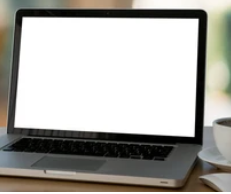
Your computer brand can be described as your computer manufacturer or producer. We have different brands that dominate markets in different countries. HP, Dell, Acer, Lenovo, Toshiba, Asus, etc.
When I want to buy a laptop for my clients or myself, I ask which brand. Most clients have their preferred brand already. Some believe that some brands are stronger than others and more durable, while others look at cost and other factors. MAC, Dell, and HP tend to be expensive, while Lenovo, Toshiba, and others are lower compared to the same configuration.
I have used Dell, Hp, Lenovo, and also Toshiba products. All of them are great, but I will go with Toshiba or Lenovo when it comes to cost, while on the other hand, I go for dell when the cost isn’t a factor. All manufacturers have their different setups for BIOS, drivers, etc.
Knowing what you or your client wants will set a bedrock towards getting something they will like.
2. Processor

The processor in a computer is also known as the (CPU) central processing unit. It is charged with running the day-to-day activities. The processor is important hardware inside the computer; it could also be described as the heart of a computer. The processor interprets programs instructions and also comes up with an output.
Since the processor is described as the heart of the computer, this means it plays a vital role.
In this section, we will divide the processor into four sections which are.
- The processor type
- Processor speed
- The processor generation
- Processor cores
If you love HD games like me, please take note as this is also an important aspect of your computer which will determine if you are to play high-end games or not.
The processor type:
There are two main known processors suppliers: Intel processors and AMD processors. Intel processor includes the Pentium, coreTM 2, Celeron, Atom, and I-series, for example, core i3,i5,i7,i9, etc. Also, AMD has a different kind of processor. I am not conversant with AMD processors, so I can’t tell much about It but if you are going for them, go for the latest. I heard they are also good at graphics.
Back to Intel, the i5 is a successor of the i3 while the i7 is a successor of the i5. Each has a different configuration, like a specified limit of core count, etc. The price of each of them differs depending on the generation and cores.
If you are going for Intel, the I-series are the best for me.
You can check your processor type by just typing in system information on the search bar of your windows ten or going to your file explorer, right-click on this PC, then click on properties.
processor speed:
Who doesn’t like speed? Everyone loves a fast and responsive laptop. The processor speed is usually described as the clock speed. It is usually measured in (GHz). The higher the clock speed, the more likely your laptop will be responsive. Computers rely not only on the clock speed alone to be fast.
You need a good amount of cores, RAM, and disk to follow up. Some high-end games require a 3.0ghz clock speed to run smoothly, so check out the clock speed if you want to get a gaming system.
You can check your processor clock speed by just typing in system information on your Windows ten search bar or going to your file explorer, right-click on this PC, then click on properties.
The processor generation:
As computers keep advancing, processors also follow suit. The main concept of processor generation is to add more to a processor. Processor generation can give you an insight into how recent or outdated your laptop or computer processor is. The first figure under the core I-series is seen as the generation.
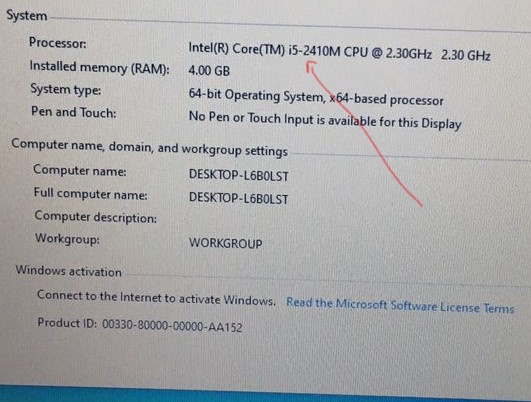
For example
Intel® Core™ Processor i5-8600 ( The first figure is 8 is its generation), which means it’s an 8th generation processor.
Intel® Core™ Processor i5-3600 ( The first figure is 3 is its generation), which means it’s a 3rd generation processor.
A two-core i5 laptops processors can be distinguished with their generation. Does this mean a core i5-6400 is better than a core i5-3400? It might not be true in some cases because we need to look at different factors before concluding.
For example, I have a core i5-6400 6th generation CPU with two cores each 1.80ghz speed and another core i5-5400 5th generation CPU with four cores of 2.00ghz speed. The second computer is likely to be the second computer to perform very well than that of the first regardless of its generation.
So you see, we look at different factors before concluding.
You can check your processor generation by just typing in system information on the search bar of your windows ten or going to your file explorer, right-click on this PC, then click on properties.
Processor core:
Finally, the processor cores are inside the processor. A single processor core has its speed limit. Remember the example which I illustrated above? A single core can have up to 2.50ghz speed. Now imagine we have 4cores with 2.50ghz speed each, let’s do the maths.
1core = 2.50ghz
2.50+2.50+2.50+2.50 = 10.00ghz
This means the total speed is 10.00ghz. You might not use the whole of 10.00ghz due to the processor management.
Overall a quad-core (4) computer or an octa-core (8) computer will work smart than a dual-core or single-core computer. This is because the processor issues jobs to each core required to work at that moment. Once a heavy task is being given the processor shares the job to the four cores in other to make delivery fast
I once had an encounter with a single-core laptop. It is the worst thing that can happen to a man. However, it depends on what you want to do with the computer. If you are a typist, then it’s suitable for you.
3. Graphics processing unit (GPU)

GPU means graphics processing unit. As the name implies, it does. It was initially designed for 3D graphics or accelerated videos. The increase of more sophisticated software and games has brought about integrated and dedicated graphics. Integrated graphics include Intel HD graphics that come with most systems, while dedicated graphics are mostly done by AMD (formally known as ATI) and NVIDIA.
Most games require huge graphics memory to work well. If your laptop doesn’t meet the graphics requirement, you are either kicked out or forced to reduce some graphics properties inside the game. It might lead to low visual experience and also poor graphics.
I own a dell 3330 and Toshiba Tecra m10. My dell 3330 has a graphics size of 1.7GB, while the Toshiba has less than 1Gb of graphics. I ran a test, got (PES 2018), installed the PES on both computers, and got a notification of incompatibility on both. I still went ahead to run it on the two computers. It worked on my dell 3330 with 1.7GB graphics, but I usually notice some lags, which occurs not every time. I finished a match on my dell 1.7GB graphics while my Toshiba with less than 1Gb graphics was busy somehow making my players dance with lags and glitches.
Also I played far cry three on my 1.7GB graphics dell. I have to reduce graphics to average to play. The same thing with GTA 5. It is the worst.
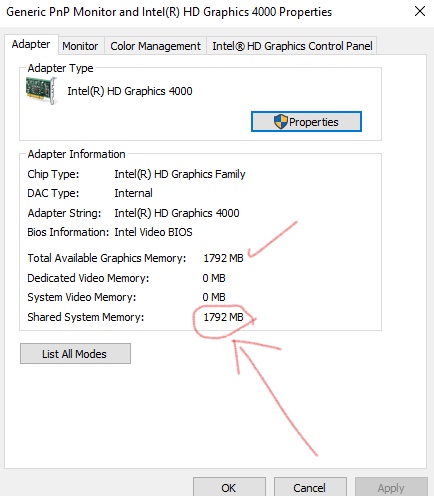
Finally, it would help if you had a lot of graphics to play high-end games. It would be best if you also had it for photoshop Auto cad software.
How many graphics is enough
How many graphics is enough? For now, no specified amount of graphics is being specified to be enough, but each software has its minimum graphics requirement. Some weeks ago, I was privileged to set up some computers in my department. Almost all come with a 2GB graphic, while one has 6GB total graphics. It performed wonders. I imagined hitting it with GTA 5 using my mouse on my right and my keyboard on the left side.
To check your total graphics on your computer, right-click your mouse from your desktop, scroll down to display settings, scroll down again to advance display setting, click on it, then scroll down to display adapter properties for display 1. You should be able to see your total graphics now.
4. Storage
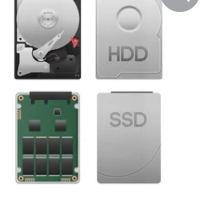
Storage is a disk space used to save all your files and document. Your storage contains your windows or MAC files. The storage is also vital because nothing will be available to run without it. It would be best to ask yourself or your client to know or estimate the amount of space that will be enough.
(LOL) I am laughing at my self I remember when I told myself that 160GB would be enough for me because I don’t watch movies and I don’t intend to play games with my computer. I was left with 20GB, no movie, just ten music videos along the line. It was my application that was eating up my space.
The last straw that broke the camel’s back was when we were asked to install three software we used for that session. The software was so heavy that I couldn’t install it all on the 20Gb left space.I can’t tell when I came back with a 320GB Hard disk drive; I just saw myself transferring my files to the new hard disk.
The bottom line is that no space is enough. (surprised) yes, I said so because it is natural when you think you have enough space, you will then realize you need movies, you need this and that. Remember, you might not like watching movies, but you will see yourself collecting them. Your brain will be like that. I wouldn’t say I like watching movies but let’s keep it for visitors and friends.
Types of storage
We have different types of storage, but I will have to stick with these two.
l (HDD) hard disk drive and
l (SSD) solid-state drive.
The SSD is further divided into different types like (NVME SSDs and so on), but we won’t go further because it’s very complex. I would want to stick to my topic.
Now the question should be, what’s the difference?
Why SSD over HDD
It is no doubt that SSD is better than HDD. As a matter of fact, in the next 20 years, you won’t know the meaning of HDD.
SSD means solid-state drive. It has no disk in it like the way (HDD) hard disk drive have. A normal HDD will take up to 30-150MB per second to copy a file, while SSD will take 3,000 to 3500MB per second to copy a file that’s up to 10x faster speed compared to that of HHD. A good SSD will take up to 5 seconds to copy a 10GB movie, while HDD would take a minute or so.
When it comes to reading files, the SSD takes the lead. With a 50-250MB speed per second in 4k read/write. Also, it has been proven that SSD has a longer life span than HDD.
I run a few tests on SSD and HDD. The SSD outperformed my HDD as it could copy data faster than my HDD.
Due to SSD features and durability, the SSD is sometimes twice the price of an HDD. In some African countries, people don’t know much about SSD, so if you tell them, “I want to sell a 500GB SSD for $50 and a 500GB HDD for the same $40,” they would probably pick the HDD because some don’t know the advantage of SSD.
So if you are the gaming type or love a fast computer, consider changing your HDD.
5. RAM (random access memory)

RAM (Random Access Memory) what is its function? The RAM is designed to hold data for some time before letting go. It means when you minimize your app, the ram is responsible for holding them so you can recover them easily without restarting the application. Almost all devices use RAM, even your Nokia java phone (surprised?).
That set aside the RAM we are talking about is RAM for computers. Laptops and desktops have different ram sizes. In this case, the RAM on your desktop won’t fit in your laptop, same with the hard disk.
Here we move over to the types of RAM we have.
Types of rams
We have (5) five types of RAM they include.
S/n type year
1. DDR from 2001-2005
2. DDR2 from 2006-2010
3. DDR3 from 2011-2015
4. DDR4 from 2016-2020
5. DDR5 from 2021 till date
Remember I wrote about the generation? Well, we are back to it one more time. Are you ready?
DDR to DDR5 has different generations. The DDR tends to be obsolete as you won’t see it on recent computers. Why? All RAM models have their transfer speed and capacity. If you take most of the computers we have today back to DDR, they would probably work slower, and some applications will fail to run properly.
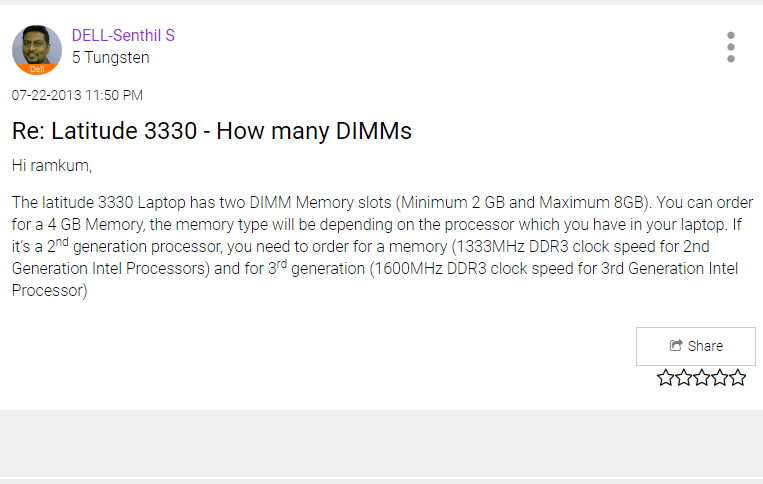
Speed rate of RAM
DDR has a different speed so does DDR2 to DDR5. It means you might have two DDR5 with different speed rates. It is advisable to check PC manuals and configurations before buying RAM.
The speed information below is selected based on the highest name, the version in the name section.
Name Clock rate (MHz) Transfer rate (MT/s) Bandwidth
DDR 200 400 3200
DDR2 5331/3 10662/3 85331/3
DDR3 9331/3 18662/3 149331/3
DDR4 1600 3200 25600
DDR5 3200 6400 51200
The above table is an illustration of how fast each DDR works. I picked out the best DDR from each of the DDR versions. For example, the first DDR contains DDR-200, DDR-266, DDR-333, DDR-400. I picked out the best, which is DDR-400, from that section.
I know you love that last figure. To get a laptop or computer with DDR5, it must be a new or recent computer as most computers are still on DDR4. I know what you are thinking. Unfortunately, it won’t work; you can’t put DDR5 RAM on a DDR4 computer and vise versa.
Each DDR is designed in its unique way, making it impossible to put on anything above or below its specified place unless you change your computer motherboard completely (sigh).
check out how to expand your PC ram using a pendrive.
6. Battery

Without creating battery cells, there will be no difference between a laptop and a desktop. A computer’s battery is also an essential part of the laptop and shouldn’t be snubbed.
The laptop battery is built-in to keep the laptop juiced up even outside or out of electricity.
Laptop batteries are of different sizes; you can go for double cells or single. While the single cell is lightweight and less powered, the double cell is heavy and has much power. Here it would be best if you chose, you want more juice, the weight isn’t a problem? or you want something not heavy. I want the juice; I don’t care having a hunchback the next day.
Also, check out how to differentiate original laptop batteries from fake.
7. Laptop display/screen
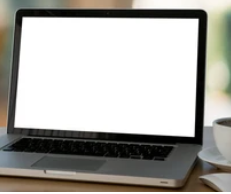
Every laptop or desktop has a screen size and resolution. When it comes to the screen, everyone has one or two to say. For me, anything below 13 inches is a no-no. Getting a bigger screen gives you a better view. Elements on the screen are being displayed vividly.
A bigger screen will display objects just like it is, but when viewed from a very smaller screen, the computer adjusts some elements to fit in. For instant, I installed auto cad 3d civil on a 10-inch laptop. Some of the tools at the top bar were hiding because they would look very small and hard to locate.
Also, adding more toolbars will eat up the entire screen, so we have to off and off each tool we want to use. The advantage of a smaller screen is that you can easily move the laptop anywhere. Still, a 13 inches laptop is somewhere in-between a large and small screen display its just perfect for me no longer body, no long keyboard, easy to move around than a 15 inches or 17 inches laptop.
Screen resolution:
can be described as the number of pixels listed as the number across the screen by the number down the screen. Screen resolution can determine how vivid a picture or object will be on your display screen. A lower resolution will lead to poor visualization. A normal screen resolution is around 1366 x 768 or more the best screen resolution is 3840 x 2160 or 4096×2160.
Try installing the required drivers if you notice you are running a lower resolution than specified on your PC manual.
Screen type / coating
Touch screen:
The use of a touch screen has made typing and drawing easier. Check if your client or you love any of this. Touch screen laptops are quite expensive than non-touch, be ready to be billed.
Coating:
Some laptops are coated with hardened glass; they look good at night and can be very annoying when there is a reflection of light, due to its mirror type of screen, objects can be viewed from the screen.
This type of screen can be easily be cleaned without any liquid substance; It is good for combating fingerprint stains. A typical example is the dell 3330 latitude, and you could see yourself clearly when not powered on. If you love to use your laptop outdoor, this one is not for you.
Glossy / paper coating:
This is the most used type of coating. The good part about it is that you can use it outdoors by enabling a full brightness display. It doesn’t reflect rays. The bad part about it is that it is always very dirty, especially when you touch the screen using your finger. You will need a good wiper and cleaning liquid to get it off.
8. Camera
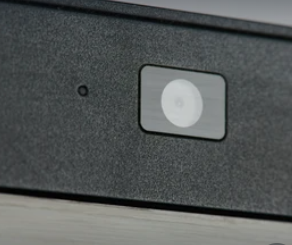
Some computer manufacturers care less about cameras; even if they eventually put this hardware, the camera pixel tends to be below. When corona came, it came with a lot of lessons. I know a set of people who went to buy external cameras to participate in conference meetings. Especially chevron staffs, though the company provided what their staff needed.
The bottom line is if you mostly do a video call or your job requires it, it’s better to get a laptop with a good webcam. You could also get external cameras but carrying it up and down or forgetting it at home is the problem.
9. Keyboard

How did this get on my list? Well, I am suffering from it. We refer to its layout and lighting features when talking about the keyboard. I am not used to a complete set of laptop keyboards; I love to move my fingers left and right without moving my hands completely off the mouse layout area. For me, a large keyboard area slows my typing speed, but most people prefer it.
Keyboard lighting:
It is very important, and my lecturer once said, “you can be very productive at night” because everywhere will be calm, you will be able to think and read and write. For most of the articles I publish, I publish around 2 am, 3 am sometimes 4 am. I have to make use of external light, they are uncomfortable, but I have no choice.
A laptop with a keyboard light makes you productive at night.
10. USB ports

Most laptops come with 4 USB ports, while some three and two. On the other side, some desktop CPUs come with 9 USB ports. A laptop with two or fewer USB ports could limit you from doing more. For example, If I plug in my external mouse, my keyboard, that’s no space to attach my modem or flash drive. You will end up buying more USB ports or removing and putting your flash drive.
11. Speakers

Although there are better external speakers available in the market, a good laptop speaker coupled with Dre beats installed in them will give you joy when playing songs or watching movies.
12. CD ROM

CD ROM is a dedicated area for CDs. It is used for data acquisition, installing software’s and dis-bursting software’s data through CD burning. If your job requires you to put and receive data from CD, you need a laptop with a CD ROM.
I care less about this because most of my software is being downloaded online. You could also get an external CD ROM if you must.
13. Bluetooth/wireless networks

Wireless networks allow the easy access of data remotely. Like I wrote earlier, my school management hired me to fix 12 computers. It includes installing windows OS, drivers, and other software, which I did. I discovered that all the computer doesn’t come with wireless network hardware.
There was no way to connect all the computers to a wireless router, and we had to buy wireless hardware to do that. Wouldn’t you want to move around with wireless hardware’s do you? And also, you wouldn’t want to limit your USB port.
Also, check out how to share your mobile data to your PC using bluetooth mode
14. Inbuilt mobile broadband
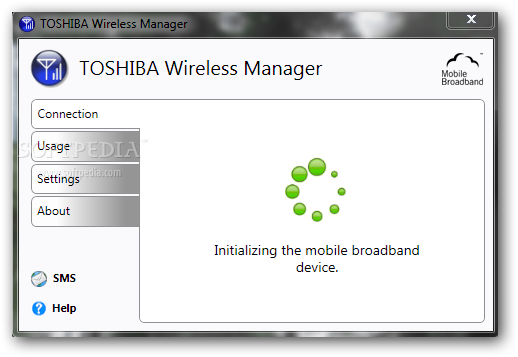
Some laptops today come with inbuilt broadband. It means that you can attach your sim card to your laptop and start browsing. My Toshiba Tecra m10 comes with this feature, my dell 3330 also comes with it, but the wireless hardware is not installed. Most dell laptops are like that. Dell manufacturers usually don’t put the hardware, and you need to buy one from the store.
How do I make use of the Toshiba wireless inbuilt broadband? What I do is configure my sim card to a particular data package. I recharge the sim from my bank, and boom, it subscribes by itself, and I start browsing.
If you want to know more about setting up inbuilt broadband, click here.
15. Laptop weight

Ever wondered why laptops are fragile today than what it was some years back? It is because people are demanding slim and lesser-weight laptops.
I wrote something about having a hunchback for battery juice, but I can’t do that for laptops that look like a (CPU). Any laptop that looks bulky by the side is a no-no, apart from gaming laptops. I mean, why? I’m not ready for a hunchback if it’s not for the juice, please.
You need to ask yourself if you can cope with heavy laptops. If yes, you need to be strong.
Conclusion
Before getting a laptop, you should know what you want. Three areas I usually pay much attention to are the graphics processing unit, the processor type, and the laptop’s weight. Other hardware can be replaced or managed. If I am not satisfied with those three, I won’t buy them.
Alright, you can add your contributions. My comment section is open. Tell me what you pay attention to first before buying a laptop?







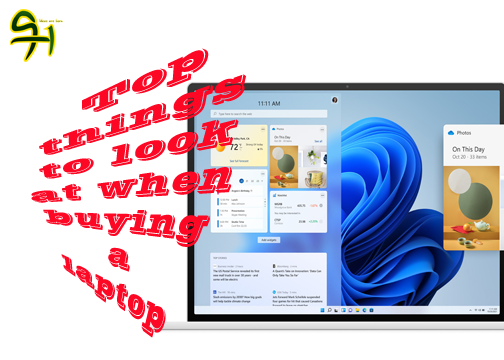
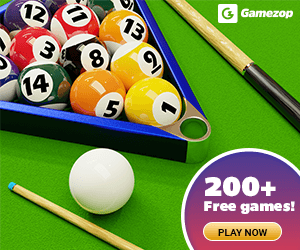




Great content! Keep up the good work!
Donaghys, thanks for stopping by.
Excellent Post !! I liked the guide content of buying a laptop. The mentioned things in the post is really helpful for everyone. Thanks for sharing such helpful content!!
Loads of good pointers covered in this post, paulino!!! I Completely agree with you about “Processors and Graphics” because this is the key to consider while buying laptops. Thanks for sharing such informative stuff!